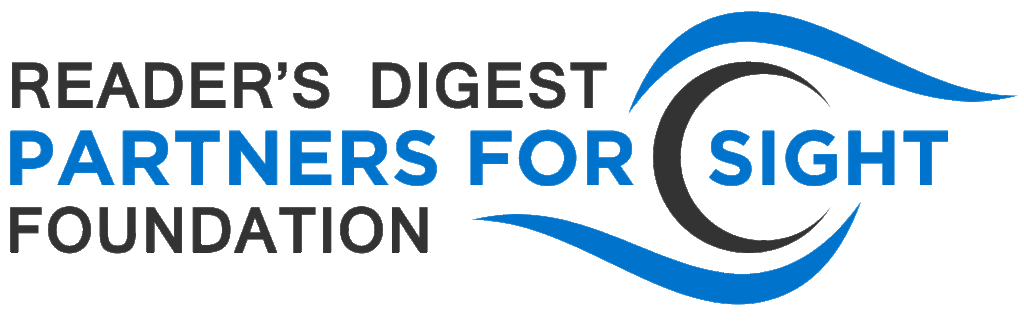A Primer on Resolving Internet Connectivity Issues
Over the past months, we’ve been hearing that some people continue to be unable to attend virtual classes or groups due to issues with Internet connectivity. Connectivity can be achieved via physical ethernet connection, through Wi-Fi, or over the cellular network, and there are luckily a number of options to get connected. Led by Nikhil, we’ve had some discussions and done some research into possible solutions, which we’re sharing here. 1) You may know this already, but Android and iOS phones have the potential to serve as miniature Wi-Fi routers or to provide Internet connectivity via a wire tether. To use the phones to do so, you may need to pay extra, as some cellular carriers limit or charge more for the sharing of mobile connections. 2) An alternative is to purchase a portable Wi-Fi device, known informally as a Wi-Fi brick for its shape. The devices represent a one-time investment and can operate on a contract or month-to-month plan, but they need not come from your primary mobile carrier. Plans start as low as $10 per month, and prices rise as you increase the amount of high-speed data provided. These Wi-Fi bricks are portable and operate on the cellular network, and they can provide connectivity to multiple devices simultaneously. 3) A third option is to use public Wi-Fi hotspots. In the midst of the coronavirus pandemic, Xfinity/Comcast has opened its public hotspots to everyone for the rest of the year: “To continue to help keep people connected as the country prepares to reopen, we are extending free access to the 1.5 million public Xfinity WiFi hotspots to anyone who needs them, including non-customers, through the end of 2020. Locate the hotspots and learn more here. Check other providers in your area for similar offerings. Have questions? Contact [email protected]
LeakyPick: Snitching on the Snoops
Are you one of the many users of voice assistants like Alexa or Siri? Voice assistants have the ability to bring greater convenience into our lives, playing music, searching the web, making phone calls, scheduling meetings, and sending text messages at our command, but have you ever worried that your voice assistant listens to your private conversations and then sends what it hears over the Internet to remote corporate servers? This article from Wired explains that those devices must constantly listen to hear an activation word or phrase like “OK, Google.” It’s true that voice assistants are often falsely activated. So far it has been found that over 1,000 words and phrases falsely activate some of the most common smart speakers. For instance, the words “a letter” triggered Amazon Alexa, and “OK, cool” triggered Google Assistant. Luckily, a group of researchers has recently developed a device whose job it is to detect when voice assistants, smart speakers, and other audio-capturing devices are listening and transmitting data over the Internet. The device, called LeakyPick, is currently a prototype, but boasts a 94% accuracy rate. In the near future, the researchers hope to make it possible for people to once again have private conversations in the digital age. This article from Cool Blind Tech summarizes the research methodology and the technical details of the device.
Free Screen Readers
Both Apple (VoiceOver) and Android (Talk Back) phones have built in screen readers that are robust and rather easy to learn. Apple devices like watches, TV, iOS devices and the Mac operating system now come with VoiceOver, which makes apple products accessible right out of the box.
But for desktops, screen readers may be too costly for many. NonVisual Desktop Access (NVDA) is a free open source screen reader for Windows. Developed by the Australian non-profit organization NV Access, NVDA is reliable, fully featured, and well supported because of its team of programmers, who “believe that every Blind+Vision impaired person deserves the right to freely and easily access a computer!” That the project is open source means that the successful contributions of its volunteer developers, translators and experts are added to the official code of the program. At last count, those volunteer translators have made NVDA accessible to speakers of more than 110 languages. Visit here to download the software and learn more about the non-profit behind it.
NV Access has partnered with Microsoft to create seamless compatibility with the Microsoft Office Suite, and training videos provide not only an intro to NVDA but to the Windows desktop operating system as a whole. How difficult is it to learn to use NVDA efficiently? Difficulty is subjective, but NVDA provides free documentation, and has also partnered with the American Foundation for the Blind to create a sequence of training materials for first-time users
Nikhil may be NVDA’s biggest fan. He wrote: “NVDA’s default speech synthesizer is now the high-quality Microsoft OneCore synthesizer, and it has added a number of very useful features in recent updates. NVDA supports touchscreen gestures, Windows 10 optical character recognition (OCR), a long list of braille displays, and the Microsoft Office Suite. Moreover, NVDA can be customized in terms of keyboard commands and voice settings, and it can even be customized to interact differently with individual software applications, but it can also be used simply (i.e., without advanced configuration and high technical proficiency).”
There is yet another option, wrote Ahmat, Windows Narrator. Developed by Microsoft, it is built into the Windows 10 operating system and is considered to be a full screen reader. No downloading required. Ahmat hasn’t yet tried it, but encourages all to experiment and learn more. c link here