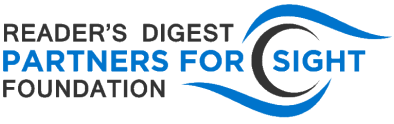Nikhil’s story I was introduced to braille from a young age, but as I grew I mostly read and wrote with a CCTV or other assistive technology. As the years progressed, I did learn more and more of the braille code with the help of my TVIs at school, but time they could allot for braille instruction had to compete with time for adapting class materials, taking tests with a reader who could describe any figures or diagrams on exams, and ensuring that my other academic accommodations were met. When the switch was made from EBAE to UEB I had to unlearn some contractions and relearn others, but I made up for the time lost and eventually gained a strong command of the braille code and its many contractions. I continue to be a slow reader, as I do not read braille very often. I read text using a screen reader, but I write braille every day of my life. I am thankful for my braille skills every time I pick up my smartphone: I use an iPhone and make extensive use of the Braille Screen Input (BSI) feature that is a part of the built-in VoiceOver screen reader. In fact, I use it for everything I possibly can: texting, entering passcodes, dialing phone numbers, typing URLs, and so on (see my tips in the next item). I use BSI because it beats dictation in terms of accuracy and touchscreen typing in terms of speed, plus I no longer have to worry about using dictation in public. Technology and braille have only been mutually beneficial in my life, and their presence and significance have increased together over the years. I am grateful to have the opportunity to use technology more freely and efficiently with braille and to employ and reinforce my braille skills with technology. This Braille Literacy Month, I pay tribute to Louis Braille and his truly brilliant and timeless invention that has served to empower the blind and visually impaired since the nineteenth century and that will continue to do so in the Digital Age and beyond.
Become a Braille Screen Input Power User Today, we’ll explore some tips and tricks for iOS’s Braille Screen Input (BSI) that will bolster your smartphone prowess—and productivity.
Searching for Installed Apps: You’ll never need to read through your apps again. Just activate BSI on the home screen and start typing the name of the app you’d like to launch. Swipe up or down with one finger to hear the matches, and then swipe right with two fingers to open the app you want to use.
Dialing Phone Numbers: Navigate to the Keypad in the Phone app, activate BSI, and just start typing. Don’t forget the number sign. When you’re done, exit with a two-finger scrub or by rotating the rotor and double tapping the “Call” button.
Entering Passcodes: BSI works on the lock screen and allows you to enter your passcode. Since you no longer need speak your code aloud, you can enter it in public. In fact, BSI makes entering your passcode to unlock your device so easy that you can ditch fingerprint and face ids and six-digit codes altogether for much stronger alphanumeric codes. Don’t worry, there’s no limit to the length of alphanumeric passcodes, so you can bring your security—along with your finger strength and memory—to the next level. Don’t forget the number sign, and remember that BSI supports symbols, too. Have fun! Typing in URLs and Filling Out Web Forms: Use BSI to enter URLs, no matter how complex (remember that dots 4-5-6 followed by dots 3-4 make the forward slash). And you can use it to fill out web forms. You’ll have to experiment though, as many web forms and BSI don’t work well together.