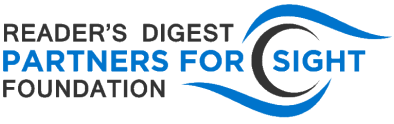Meeting Platforms – Chapter 2
Last week we reviewed Zoom and Google Meet. This week we introduce a new, open source platform, Jitsi, and describe how to start meetings on all three.
Jitsi (Bulgarian for wires) is a free open source meeting platform that boasts both convenience and a number of security features. Review the security and privacy features offered by Jitsi on the official website. Jitsi Meet offers keyboard shortcuts when running in the browser; just press Shift + / (typing a question mark) to open a list of shortcuts. There is a phone number to join a meeting and mobile apps with limited accessibility. No account necessary. Interestingly, the web interface interacts with JAWS very differently than it does with the open source screen reader NVDA, but the experience over the phone is simple and consistent. See to learn more about the platform.
Setting up and attending meetings:
Jitsi Meet – To start a meeting, simply visit, enter your meeting name, and hit Enter. Always secure your meetings with strong passwords and distribute those passwords only to the intended guests. Jitsi Meet requires neither an account nor personal information, and all meetings are equipped can be joined by phone. Review the meeting information in order to distribute the link and number for your meeting. Meetings can be started and joined in the same way via the mobile apps and desktop client.
Zoom
It is very simple to set up a meeting or join a meeting with either desktop/laptop or mobile devices. Simply click on start a meeting or schedule a meeting to create a Zoom event. Zoom is accessible with JAWS, iOS/Voiceover and NVDA although it is a bit troublesome to navigate in the chat field with NVDA. Calling in to a Zoom meeting can be difficult as it can time out as you are typing on the keypad; resolve this problem by offering one-tap mobile to attendees.
Google Meet
In order to set up a meeting with Google Meet, you’ll need a Google account. Accounts, however, are not needed for attendance. To get started, visit here. after logging in and select “Join or Start a Meeting.” In the text field that appears, enter the name you would like to give your meeting and hit Enter. Once you’ve entered your meeting, you have the option to add participants via email invitations, but you can also distribute the meeting information yourself by copying it from the “Details” dialogue box. Note that the ability to have participants join by phone is only available in meetings organized via a paid G Suite account.
More meeting platform analysis
In partnership with the Business Disability Forum, The Big Hack’s page on Best Resources for Videoconferencing and Accessibility reviews advantages and disadvantages of a long list of meeting platforms. The focus of the page from these two organizations in the UK is live captioning for the deaf, but each review addresses screen readers and other access issues as well. Blackboard, Google Hangouts, Hangouts Meet, Microsoft Teams, Skype, Skype for business and Zoom are all there plus Blue Jeans, that we’ll explore.
New accessibility tools from Google on Android
Last week we discussed Android’s new braille keyboard. Now Android has released the Action Blocks App, which allows users to assign voice commands to custom icons on their homescreen. “Android Action Blocks take any tasks that Google Assistant can carry out, chosen from a list or entered by hand, and brings them together into a single button on the device’s home screen.” The feature is tailored to help those with speech or cognitive impairments take advantage of Android’s voice assistant, but it can simplify and speed up tasks for any voice assistant user. Learn more about Action Blocks and other Android accessibility updates at Cool Blind Tech.
Lookout
Google’s Android app that helps visually impaired users identify their surroundings, announced some new features…, including the ability to read food labels”, writes Chris Albrecht on The Spoon. Google’s corporate blog, The Keyword, says: “With Food Label, you can quickly identify packaged foods by pointing your phone’s camera at the label. Lookout will guide you to position the food product so that it can be properly identified through its packaging or barcode.
Fast and Easy Tutorials to Make Digital Media Accessible
Rooted in Rights has “a playlist of simple, straight-forward guides for creating accessible social media content, specifically related to videos and images”. Brief videos (about two minutes long) cover how to create Transcripts, Alt-Text, Audio Descriptions and Captions.