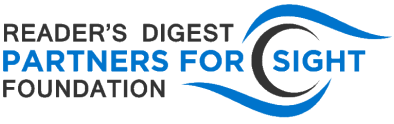by Daniel Parker, RDPFS Intern
The Carroll Center for the Blind hosted its 2022 Technology Fair in-person and virtually on November 22, 2022. Following is coverage of two of the four presentations given that day. All presentations are available on the Carroll Center’s website, but as they are Facebook Live videos, please note that the audio quality is not as clear as that of a typical Zoom webinar.
Google Workspace with Screen Readers
The Carroll Center’s Nick Corbett, technology instructor, discussed tips and tricks for navigating, editing, and manipulating information in Google Workspace. Formerly known as G Suite, this platform includes such familiar web applications as Google Docs, Google Sheets, Google Slides, Google Forms, Google Drive, and a host of others. As an alternative to Microsoft 365, its main strength is the ease of simultaneous online collaboration within its interface. It has become much more accessible over the years, and Corbett focuses on navigating and editing in Google Forms and Google Sheets, with a secondary focus on Gmail and Google Calendar. Since Google Forms is really just a website, navigating and editing them mostly involve the same kinds of commands used on a typical webpage, such as the single-letter navigation common to many screen readers that show preceding and following links, headings, and so forth. Because it is a “form,” it may have more text boxes, checkboxes, radio buttons (where only choice can be selected), combo boxes, dropdown lists, etc. for interaction. Most are accessible, some more than others. However, Corbett recommends creating separate questions and using radio buttons wherever possible, rather than a single question with multiple checkboxes, as the former is easier to understand when sorting data in Google Sheets. Responses to Google Forms can be collected in a Google Sheets spreadsheet, as Google Sheets is the equivalent of Microsoft Excel. Corbett goes through various menu commands, some rather complex, for sorting data most effectively. However, when using Sheets, Docs or Slides, it is very important to enable screen reader support (insert+Z), and for JAWS users, to turn off the virtual cursor before attempting to read or edit, or when using any of Google’s keyboard shortcuts in Workspace. By switching between JAWS and NVDA during the presentation, Corbett underscores the point that you should always have more than one screen reader available. He recommends these two on Windows, but having a Windows screen reader as well as VoiceOver on Apple products is similarly effective.
Top Apps of 2022
The Carroll Center’s Izzy Bermudez, senior technology specialist, gave a two-part presentation on the effective use of smart speakers, such as Amazon Echo and others, in the home, as well as some notable new apps for people with vision loss. Unfortunately, only the apps part seems to be available at the link at the beginning of this article. Highlights include Good Maps, a navigation app specifically designed for people with vision impairments. While not all features are available everywhere, it detects nearby points of interest (POI) and uses your phone’s camera to determine your direction. The current focus is on points it considers most helpful, such as airports and government buildings, but when used outdoors it is possible to save your own points of interest, such as your home. It also has built-in integration with Be My Eyes, an app that allows a blind user to connect instantaneously with a sighted volunteer for on-demand assistance. Bermudez also demonstrated Aira, which is similar, but the help is from agents trained by the company that developed the app.
For more details about these and other presentations, visit the Carroll Center’s website where the sessions are included in the order in which they occurred during the Live and Virtual Technology Fair.