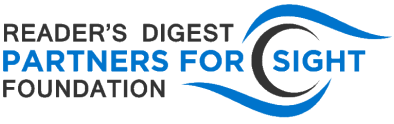Changing the Speed of a YouTube Video
A potentially valuable learning tool, YouTube can be experienced better by some students who are visually impaired at a decreased playback speed. A recent blog from Paths to Literacy makes this point and explains how to change the playback speed for YouTube videos. After opening the desired video, go to the “Settings” button, which is located on the top right corner of the screen. A menu will appear with a choice of speeds, e.g., 0.5, 0.25, or 0.75. Once one of these is selected, the menu will close and the video will play at that speed. Click here for more details about “Changing the Speed of a YouTube Video.”
Creating Audio Description for YouTube with YouDescribe
Although accessibility for videos has advanced a great deal in recent years with the introduction of captioning software, “there is still no automated method for how to create audio description for YouTube to help viewers with vision impairments.” Unlike captions, audio description cannot be generated automatically; it must be done manually by people. To address this, a service called YouDescribe makes it possible for volunteers who are sighted to write and record audio description for YouTube with the free YouDescribe website. A project of the Smith-Kettlewell Eye Research Institute in San Francisco, California, YouDescribe is available as a free iOS app. However, the “audio description tracks can only be created through web browsers.” It can be used with or without an account to view videos, although to request videos and create descriptions, connecting to a Google account is required. Read more on the Perkins School for the Blind website about How to Create Audio Description for YouTube with YouDescribe.