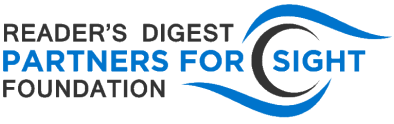By Nikhil Vohra, RDPFS Intern and Technology Desk Editor
A common challenge math students who are blind and visually impaired face is accessing digital math content, particularly in deciphering more complex expressions and equations. Unfortunately, a common practice for rendering math online is simply to paste a graphic or screenshot of an equation into a web page, providing an exclusively visual representation. Although alt text can be added to such images to verbalize equations, it is often overlooked. In addition, alt text must be worded precisely to represent the complex encoding of mathematical information. Any verbal translation of math, for instance, must use additional markers, such as “Begin Fraction” and “End Fraction,” to communicate expressions accurately. In order to address these and other challenges, the World Wide Web Consortium (W3C) released Mathematical Markup Language (MathML) in 1998. The markup language, similar to the more widely known HTML, lets browsers encode the information needed to display and communicate math content on the web. This facilitates interaction between screen readers and math online. Of the most popular browsers, Mozilla Firefox is the best suited for MathML content, as it provides full support for the language (no browser plugins needed). Both JAWS and NVDA (with the free Access8Math add-on) on Windows provide the ability to read math content formatted in MathML online or in XML documents. You can find a sample of math content written in MathML on the Freedom Scientific support site. To learn more about MathML and its significance to accessibility, read the informational article on the University of Washington’s DO-IT (Disabilities, Opportunities, Internetworking, and Technology) website.
Using JAWS with Mathematical Functions in Microsoft Word
By Ahmat Djouma, RDPFS Intern
When using JAWS to do math, I open MS word and use my braille display with it. Make sure you change the braille setting on your computer to US English for both input and output. Once that is done, open up a blank open Word document, press insert plus space bar and then press shift together with the equal sign. This will open up math editor for you to input your equation. Once the equation is written, press enter to display it. This works with latest version of JAWS. While JAWS allows you to perform some basic mathematical functions, there are still some limitations, particularly in interpreting details such as fractions.